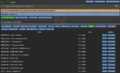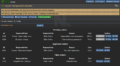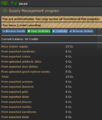Участник:Semorerith: различия между версиями
(Подготовка к публикации) |
|||
| (не показаны 44 промежуточные версии 2 участников) | |||
| Строка 1: | Строка 1: | ||
| − | + | Отдел снабжения состоит из руководителя - [[квартирмейстер|квартирмейстра]] или начальника палубы, [[карготехник|карготехников]] и их ассистентов и [[Шахтер|шахтеров]]. Работа начальника и техников состоит в том, чтобы обслуживать ангар и шаттлы, а также обрабатывать заказы и транспортировать поставки из шаттла снабжения. Это руководство не распространяется на геологоразведчиков, у них есть [[Руководство старателя|отдельное руководство]] по добыче полезных ископаемых, и их взаимодействие с начальником палубы и техническими специалистами, как правило, заключается только в передаче добытых товаров для доставки. Руководить поставками напрямую может также капитан или Глава Персонала, при необходимости. | |
| − | |||
| − | + | Грузовой отсек находится на нижней палубе, хотя складские работники могут доставлять посылки по всему кораблю. Они также имеют доступ к переработчику мусора на второй палубе, возле инженерного отдела. | |
| − | + | == Необходимые предметы == | |
| − | + | В шкафчиках отдела снабжения можно найти: | |
| − | * | + | * Две гарнитуры, позволяющие получить доступ к каналу снабжения (:u). |
| − | * | + | * Темные рабочие перчатки. |
| − | * | + | * Оранжевый жилет (Помните, что вы должны носить такой жилет во время работы на посадочных площадках в ангаре!) |
| − | * | + | * Большая разгрузка с карманами |
| − | * | + | * Пояс для инструментов. |
| − | * | + | * Ручной принтер этикеток. |
| − | * | + | * '''Маркировщик для посылок''' (destination tagger) |
| + | * Папки. | ||
| + | * '''Упаковочная бумага''' (обычная и подарочная) | ||
| + | * Жезл регулировщика | ||
| + | * '''Резиновая печать карго-отдела для разрешений''' | ||
| + | * Красная печать для запретов | ||
| + | * Рюкзак | ||
| + | * Сумка | ||
| − | == | + | == Консоль управления поставками == |
| − | |||
| − | + | Консоль снабжения является центральной в вашем отделе и позволяет вам заказывать необходимое, управлять челноком для снабжения и просматривать историю заказов на поставку. Здесь вы можете узнать, что было заказано, когда и кем. Вы также можете распечатать ведомости заказов на поставку для сохранения и штамповки. | |
| − | + | Вы также можете утверждать / отклонять заказы других людей, что является важной частью вашей работы. Не стоит просто утверждать всё без уважительной причины. Или можно наоборот завоевать общее признание, поставляя дорогие товары просто так. | |
| − | + | Эта консоль также позволяет проверить текущее количество очков поставки. Этот ресурс накапливается с течением времени или может быть увеличен путем продажи предметов через шаттл обратно. | |
| − | |||
| − | ''' | + | '''Заказ''' |
| − | + | Чтобы заказать новый ящик, нажмите на Консоль снабжения и выберите вкладку, с которой вы хотите сделать заказ. Найдите предмет и нажмите на него, затем решите, хотите ли вы распечатать квитанцию. Ящик теперь заказан для доставки. Если шаттл находится на борту, то вам нужно отослать его обратно. Когда Шаттл снабжения отправится из удаленного места в ангар, он будет содержать ящик. Кроме заказа, в ящике будет манифест. | |
| − | + | Мониторьте время прибытия и отбытия шаттла. | |
| − | + | '''Продажа''' | |
| − | + | Если шаттл снабжения содержит ящики, то по прибытии обратно в удаленное местоположение, они будут проданы. Это полезно для получения дополнительных очков снабжения; количество очков снабжения может быть увеличено путем возврата пустого ящика, содержащего манифест поставки. Манифест должен быть проштампован оранжевой грузовой резиновой печатью, резиновой печатью квартирмейстра или любым штампом руководителя отдела. | |
| − | |||
| − | |||
| − | |||
| − | |||
| − | |||
| − | |||
| − | |||
| − | |||
| − | |||
| − | |||
| − | |||
| − | |||
| − | |||
| − | |||
| − | |||
| − | |||
| − | |||
| − | |||
| − | |||
| − | |||
| − | |||
| − | |||
| − | |||
| − | |||
| − | |||
| − | |||
| − | |||
| − | |||
| − | |||
| − | |||
| − | |||
| − | |||
| − | |||
| − | |||
| − | |||
| − | |||
| − | |||
| − | |||
| − | |||
| − | |||
| − | |||
| − | |||
| − | |||
| − | |||
| − | |||
| − | |||
| − | |||
| − | |||
| − | |||
| − | |||
| − | |||
| − | |||
| − | |||
| − | |||
| − | |||
| − | |||
| − | |||
| − | |||
| − | |||
| − | |||
| − | |||
| − | |||
| − | |||
| − | |||
| − | |||
| − | |||
| − | |||
| − | |||
| − | |||
| − | |||
| − | |||
| − | |||
| − | |||
| − | |||
| − | |||
| − | |||
| − | |||
| − | |||
| − | |||
| − | |||
| − | |||
| − | |||
| − | |||
| − | |||
| − | |||
| − | |||
| − | + | Вы также можете продавать заброшенные ящики, которые вы найдете в техтоннелях, чтобы получить значительное количество очков снабжения. В ящиках вы можете также поставлять некоторые выращенные растения, минералы (например, форон в слитках, золото, серебро, бриллианты), образцы с вирусами, а также диски со сканера минералов. | |
| − | |||
| − | + | <gallery mode="slideshow"> | |
| − | + | File:Supply_management_1.png|Выберите нужные предметы из списка | |
| − | + | File:Supply_management_4.png|Просмотрите список заказов | |
| − | + | File:Supply_management_2.png|Отправьте шаттл на дальнюю базу за товарами. Как только он прибудет туда, отправьте его обратно в корабельный ангар | |
| − | + | File:Supply_shuttle.png|Выгрузите ящики из шаттла | |
| − | + | File:Supply_management_3.png|Загрузите на шаттл ящики с манифестами. Как видно, вы можете получить за это дополнительные очки снабжения. | |
| − | + | </gallery> | |
| − | |||
| − | |||
| − | |||
| − | | | ||
| − | |||
| − | |||
| − | | | ||
| − | |||
| − | |||
| − | |||
| − | |||
| − | |||
| − | |||
| − | |||
| − | |||
| − | |||
| − | |||
| − | |||
| − | |||
| − | |||
| − | |||
| − | |||
| − | | | ||
| − | |||
| − | |||
| − | |||
| − | |||
| − | |||
| − | |||
| − | |||
| − | | | ||
| − | |||
| − | |||
| − | |||
| − | | | ||
| − | |||
| − | |||
| − | |||
| − | |||
| − | |||
| − | |||
| − | |||
| − | |||
| − | |||
| − | |||
| − | |||
| − | |||
| − | |||
| − | |||
| − | |||
| − | |||
| − | == | + | == Доставка == |
| − | + | Есть четыре основных способа выполнить доставку: | |
| − | + | '''Вручную''' | |
| − | |||
| − | + | Иногда не остается других вариантов, кроме как самостоятельно притащить ящик туда, куда нужно. Помните, вы не можете поднять ящик по лесенке, поэтому пользуйтесь лифтом и ступеньками. | |
| + | '''Пневмопочтой''' | ||
| − | + | Сброс мусора и доставка посылок осуществляется по разветвленной системе пневмотруб. Таким образом вы можете доставить посылку туда, где есть мусоросброс. | |
| + | Чтобы воспользоваться, возьмите оберточную бумагу и оберните ящик или шкаф, который вы хотите отправить. Затем взаимодействуйте с маркировщиком посылок (Destination tagger), чтобы установить пункт назначения. Промаркируйте посылку. Положите ящик на один из двух ленточных конвейеров и отправьте его. | ||
| − | + | Таким образом вы можете безопасно отправить своего сообщника в шкафчике в кабинет главы отдела или даже капитана. | |
| − | + | Этот способ доставки будет работать только если пневмотрубы не повреждены. | |
| − | + | '''Карго-поезд''' | |
| − | + | На складе в начале раунда будет грузовой буксир, прикрепленный к двум тележкам. Вы можете переместить ящик на тележку, перетянув его мышкой. Это может помочь вам быстро перемещать большое количество ящиков по кораблю. Буксир может нуждаться в перезарядке после длительного использования. Вы также можете заказать новые буксиры или дополнительные тележки. Ключи можно извлечь из замка зажигания, чтобы никто не позаимствовал его. Очевидно, он не может перемещаться по вертикальным лестницам. Также он застрянет на ступеньках, а вытащить его оттуда непросто. Карго-поезд может перемещаться на лифте. | |
| − | + | '''Доставка с помощью экзокостюма''' | |
| − | + | Если отдел роботехники соорудил погрузчик с захватами, и вы знаете как им управлять, то можете использовать его. | |
| − | |||
| − | |||
| − | |||
| − | |||
| − | |||
| − | |||
| − | |||
| − | |||
| − | |||
| − | |||
| − | |||
| − | |||
| − | |||
| − | |||
| − | |||
| − | |||
| − | |||
| − | |||
| − | |||
| − | |||
| − | |||
| − | |||
| − | |||
| − | |||
Текущая версия на 20:55, 29 ноября 2019
Отдел снабжения состоит из руководителя - квартирмейстра или начальника палубы, карготехников и их ассистентов и шахтеров. Работа начальника и техников состоит в том, чтобы обслуживать ангар и шаттлы, а также обрабатывать заказы и транспортировать поставки из шаттла снабжения. Это руководство не распространяется на геологоразведчиков, у них есть отдельное руководство по добыче полезных ископаемых, и их взаимодействие с начальником палубы и техническими специалистами, как правило, заключается только в передаче добытых товаров для доставки. Руководить поставками напрямую может также капитан или Глава Персонала, при необходимости.
Грузовой отсек находится на нижней палубе, хотя складские работники могут доставлять посылки по всему кораблю. Они также имеют доступ к переработчику мусора на второй палубе, возле инженерного отдела.
Необходимые предметы[править]
В шкафчиках отдела снабжения можно найти:
- Две гарнитуры, позволяющие получить доступ к каналу снабжения (:u).
- Темные рабочие перчатки.
- Оранжевый жилет (Помните, что вы должны носить такой жилет во время работы на посадочных площадках в ангаре!)
- Большая разгрузка с карманами
- Пояс для инструментов.
- Ручной принтер этикеток.
- Маркировщик для посылок (destination tagger)
- Папки.
- Упаковочная бумага (обычная и подарочная)
- Жезл регулировщика
- Резиновая печать карго-отдела для разрешений
- Красная печать для запретов
- Рюкзак
- Сумка
Консоль управления поставками[править]
Консоль снабжения является центральной в вашем отделе и позволяет вам заказывать необходимое, управлять челноком для снабжения и просматривать историю заказов на поставку. Здесь вы можете узнать, что было заказано, когда и кем. Вы также можете распечатать ведомости заказов на поставку для сохранения и штамповки.
Вы также можете утверждать / отклонять заказы других людей, что является важной частью вашей работы. Не стоит просто утверждать всё без уважительной причины. Или можно наоборот завоевать общее признание, поставляя дорогие товары просто так.
Эта консоль также позволяет проверить текущее количество очков поставки. Этот ресурс накапливается с течением времени или может быть увеличен путем продажи предметов через шаттл обратно.
Заказ
Чтобы заказать новый ящик, нажмите на Консоль снабжения и выберите вкладку, с которой вы хотите сделать заказ. Найдите предмет и нажмите на него, затем решите, хотите ли вы распечатать квитанцию. Ящик теперь заказан для доставки. Если шаттл находится на борту, то вам нужно отослать его обратно. Когда Шаттл снабжения отправится из удаленного места в ангар, он будет содержать ящик. Кроме заказа, в ящике будет манифест.
Мониторьте время прибытия и отбытия шаттла.
Продажа
Если шаттл снабжения содержит ящики, то по прибытии обратно в удаленное местоположение, они будут проданы. Это полезно для получения дополнительных очков снабжения; количество очков снабжения может быть увеличено путем возврата пустого ящика, содержащего манифест поставки. Манифест должен быть проштампован оранжевой грузовой резиновой печатью, резиновой печатью квартирмейстра или любым штампом руководителя отдела.
Вы также можете продавать заброшенные ящики, которые вы найдете в техтоннелях, чтобы получить значительное количество очков снабжения. В ящиках вы можете также поставлять некоторые выращенные растения, минералы (например, форон в слитках, золото, серебро, бриллианты), образцы с вирусами, а также диски со сканера минералов.
Доставка[править]
Есть четыре основных способа выполнить доставку:
Вручную
Иногда не остается других вариантов, кроме как самостоятельно притащить ящик туда, куда нужно. Помните, вы не можете поднять ящик по лесенке, поэтому пользуйтесь лифтом и ступеньками.
Пневмопочтой
Сброс мусора и доставка посылок осуществляется по разветвленной системе пневмотруб. Таким образом вы можете доставить посылку туда, где есть мусоросброс.
Чтобы воспользоваться, возьмите оберточную бумагу и оберните ящик или шкаф, который вы хотите отправить. Затем взаимодействуйте с маркировщиком посылок (Destination tagger), чтобы установить пункт назначения. Промаркируйте посылку. Положите ящик на один из двух ленточных конвейеров и отправьте его.
Таким образом вы можете безопасно отправить своего сообщника в шкафчике в кабинет главы отдела или даже капитана.
Этот способ доставки будет работать только если пневмотрубы не повреждены.
Карго-поезд
На складе в начале раунда будет грузовой буксир, прикрепленный к двум тележкам. Вы можете переместить ящик на тележку, перетянув его мышкой. Это может помочь вам быстро перемещать большое количество ящиков по кораблю. Буксир может нуждаться в перезарядке после длительного использования. Вы также можете заказать новые буксиры или дополнительные тележки. Ключи можно извлечь из замка зажигания, чтобы никто не позаимствовал его. Очевидно, он не может перемещаться по вертикальным лестницам. Также он застрянет на ступеньках, а вытащить его оттуда непросто. Карго-поезд может перемещаться на лифте.
Доставка с помощью экзокостюма
Если отдел роботехники соорудил погрузчик с захватами, и вы знаете как им управлять, то можете использовать его.